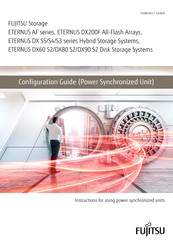Fujitsu ETERNUS DX600 S4 Storage System Manuals
Manuals and User Guides for Fujitsu ETERNUS DX600 S4 Storage System. We have 5 Fujitsu ETERNUS DX600 S4 Storage System manuals available for free PDF download: Operation Manual, Configuration Manual, Safety Precautions
Advertisement
Fujitsu ETERNUS DX600 S4 Configuration Manual (78 pages)
Hybrid Storage Systems / Disk Storage Systems / All-Flash Arrays, ETERNUS DX S4 Series, ETERNUS DX S3 Series. ETERNUS AF Series
Table of Contents
Fujitsu ETERNUS DX600 S4 Configuration Manual (75 pages)
All-Flash Arrays, Hybrid Storage Systems, Disk Storage Systems, Power Synchronized Unit
Table of Contents
Advertisement
Fujitsu ETERNUS DX600 S4 Configuration Manual (18 pages)
Non-Stop Storage ETERNUS AF series and ETERNUS DX S4/S3 series
Table of Contents
Fujitsu ETERNUS DX600 S4 Safety Precautions (12 pages)
Hybrid Storage Systems, All-Flash Arrays, Power Synchronized Unit
Table of Contents
Advertisement