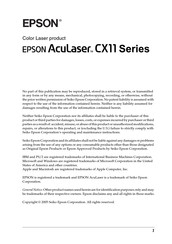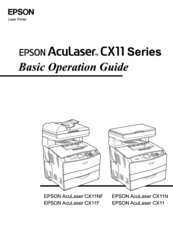Epson AcuLaser CX11F Manuals
Manuals and User Guides for Epson AcuLaser CX11F. We have 3 Epson AcuLaser CX11F manuals available for free PDF download: Service Manual, User Manual, Basic Operation Gude
Epson AcuLaser CX11F Service Manual (669 pages)
Color Multi-Function Page Printer
Brand: Epson
|
Category: All in One Printer
|
Size: 45.93 MB
Table of Contents
-
Overview16
-
Fax Section16
-
Controller17
-
Software17
-
-
Whole System18
-
Warm up Time18
-
Noise19
-
Leak Current20
-
Vibration21
-
Energy Star23
-
Exhaust Gas23
-
Reliability24
-
Adf Section24
-
-
Paper Feed28
-
Skew34
-
Consumables36
-
ADF Section40
-
-
-
Exterior45
-
-
Print Mode50
-
Fax Mode53
-
Setup Items54
-
Copy Mode56
-
Scan Mode59
-
-
Print Mode63
-
Fax Section73
-
-
Status Sheet69
-
Overview76
-
-
-
Charging84
-
Exposure85
-
Developing86
-
Discharging92
-
Cleaning92
-
Fusing92
-
-
-
Main Functions101
-
Solenoid Pick up101
-
500 Paper Feeder104
-
Solenoid Feed104
-
Lock MC to Fdr105
-
Sensor T/R105
-
Xerographic106
-
Ros Assy107
-
Sensor Tner Full110
-
Development111
-
Toner Cartridge111
-
Latch Rotary112
-
Mot Assy Mag112
-
Second Btr113
-
Fuser Assy114
-
Thermostat114
-
Process Control115
-
Electrical118
-
Operating Modes120
-
-
-
Carriage Unit122
-
Electric Circuit123
-
Control Signals123
-
-
-
-
Overview127
-
-
Fax Maintenance135
-
Memory Clear136
-
Memory Check137
-
Parameter Check138
-
Module Check139
-
Signal Check140
-
Printer141
-
Fip143
-
FIP Procedure143
-
-
Error Code FIP151
-
Fip-2152
-
Fip-3153
-
Fip-4154
-
Fip-5155
-
Fip-6156
-
Fip-7157
-
Fip-8158
-
Fip-9159
-
Fip-10160
-
Fip-11161
-
Fip-12162
-
Fip-13163
-
Fip-14164
-
Fip-15165
-
Fip-16166
-
Fip-17167
-
Fip-18168
-
Fip-19169
-
Fip-20170
-
Fip-21171
-
Fip-22172
-
Fip-23173
-
Fip-24174
-
Fip-25175
-
Fip-26176
-
Fip-27179
-
Fip-28181
-
Fip-29184
-
Fip-30186
-
Fip-31190
-
Fip-32194
-
Fip-33195
-
Fip-34198
-
Fip-35200
-
Fip-36201
-
Fip-37202
-
Fip-38203
-
Fip-39204
-
Fip-40206
-
Fip-41207
-
Fip-42208
-
Fip-43209
-
Fip-44211
-
Fip-45213
-
Fip-46214
-
Fip-47215
-
Fip-48217
-
Fip-49219
-
Fip-50219
-
Fip-51220
-
Fip-52222
-
Fip-53223
-
Fip-54224
-
Fip-55225
-
Fip-56226
-
Fip-57227
-
Fip-58228
-
Fip-59229
-
Fip-60230
-
Fip-61231
-
Fip-62232
-
Fip-63233
-
Fip-64235
-
Fip-65236
-
Fip-66237
-
Fip-67238
-
Fip-68239
-
Fip-69240
-
Fip-70241
-
Fip-C1243
-
Panel Message243
-
Fip-C2244
-
Fip-C3244
-
Fip-C4245
-
Fip-C5245
-
-
Printing Method247
-
FIP-P24 Stain276
-
Fax Function286
-
-
Backup Data292
-
Log Information293
-
Setting Example296
Advertisement
Epson AcuLaser CX11F User Manual (494 pages)
Aculaser CX11 Series Color Laser Printer
Table of Contents
-
-
-
Front View23
-
Rear View24
-
-
-
Options31
-
-
-
-
-
MP Tray40
-
Output Tray46
-
-
-
-
-
-
Preview Images193
-
Using Marquees197
-
-
-
For Windows228
-
-
Basic Copying232
-
-
Sending Faxes245
-
Receiving Faxes254
-
-
Printing Report264
-
-
-
Selecting a Mode283
-
Mode Menus284
-
Print Mode284
-
Copy Mode285
-
Scan Mode287
-
-
-
Setting Menus291
-
Information Menu291
-
Tray Menu293
-
Setup Menu294
-
Reset Menu296
-
Support Menu297
-
USB Menu299
-
Network Menu300
-
Basic Settings300
-
Factory Settings303
-
Copy Settings303
-
Scan Settings303
-
Canceling a Job306
-
Canceling Faxing307
-
-
-
Toner Cartridge338
-
-
-
-
Toner Smudges403
-
Memory Problems407
Epson AcuLaser CX11F Basic Operation Gude (26 pages)
AcuLaser CX11 Series
Brand: Epson
|
Category: All in One Printer
|
Size: 1.21 MB
Table of Contents
Advertisement