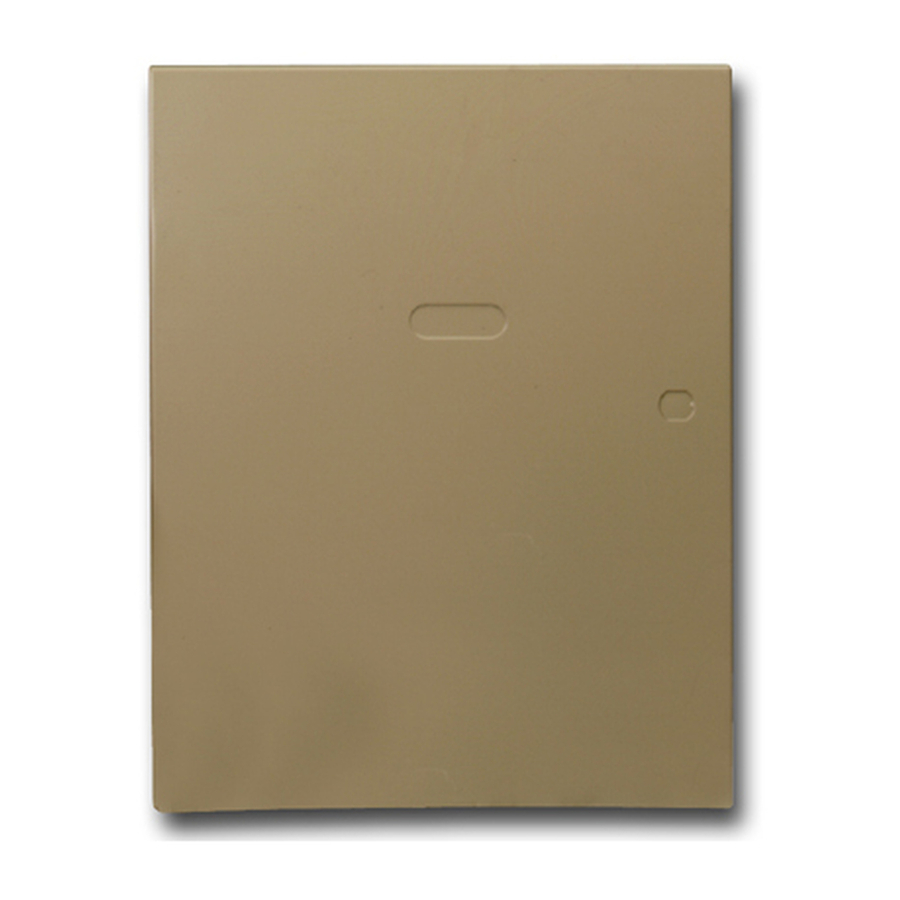
Honeywell VISTA-128BPT User Manual
Commercial burglary partitioned security system with scheduling
Hide thumbs
Also See for VISTA-128BPT:
- Installation and setup manual (124 pages) ,
- Programming manual (105 pages) ,
- Overview (13 pages)
Table of Contents
Advertisement
Quick Links
800-06905 6/10 Rev. E
VISTA-128BPT/
VISTA-250BPT/
VISTA-128BPTSIA
C
o
C
o
P
a
r
t
i
t
i
o
n
e
P
a
r
t
i
t
i
o
n
e
m
m
e
r
c
i
a
l
m
m
e
r
c
i
a
l
d
S
e
c
u
r
i
t
d
S
e
c
u
r
i
t
W
i
t
h
S
c
W
i
t
h
S
c
U
s
U
s
B
u
r
g
l
a
r
y
B
u
r
g
l
a
r
y
y
S
y
s
t
e
m
y
S
y
s
t
e
m
h
e
d
u
l
i
n
g
h
e
d
u
l
i
n
g
e
r
G
u
i
d
e
e
r
G
u
i
d
e
Advertisement
Table of Contents

Summary of Contents for Honeywell VISTA-128BPT
- Page 1 VISTA-128BPT/ VISTA-250BPT/ VISTA-128BPTSIA 800-06905 6/10 Rev. E...
-
Page 2: About This Manual
Your Honeywell security system is designed for use with devices manufactured or approved by Honeywell for use with your security system. Your Honeywell security system is not designed for use with any device that may be attached to your security system's keypad or other communicating bus if Honeywell has not approved such device for use with your security system. -
Page 3: Table Of Contents
Table of Contents • • • • • • • • • • • • • • • • • • • • • • • • • • • • • • • • • • • • • • • • • • 1. - Page 4 10. CHECKING FOR OPEN ZONES 16. ARMING ALL PROTECTION (NO ENTRY DELAY) ∗ Using the READY Key ......24 Using the 4 MAXIMUM Key ...... 34 Showing Faulted Zones........24 Operation ..............34 11. DISPLAYING ALL ZONE DESCRIPTORS Arming MAXIMUM ..........34 17.
- Page 5 23. SPEED KEY (MACROS) 31. TESTING THE SYSTEM General Information ..........41 Using the 5 TEST Key ........57 Defining a Macro ..........41 Testing Your System .......... 58 Executing ..............42 32. FIRE ALARM SYSTEM Automatic Macros..........42 Manual Macros ............. 42 General ..............
-
Page 7: System Overview
• • • • • • • • • • • • • • • • • • • • • • • • • • • • • • • • • • • • • • • • • • G e n e r a l Your Honeywell security system consists of a main control, at least one keypad, and various sensors strategically positioned throughout the premises. The system offers you three forms of protection: burglary, fire and emergency. -
Page 8: A Partitioned System
System Overview (cont’d) A P a r t i t i o n e d S y s t e m Simply stated, a partitioned system shares one physical alarm system among different users, each with their own requirements. For the most part, you as a user need not know about other users and their structure in the system, but from time to time, you may see display messages that indicate the system is in use by another user. -
Page 9: False Alarm Prevention Features
System Overview (cont’d) F a l s e A l a r m P r e v e n t i o n F e a t u r e s Cross Zoning and Swinger Suppression Cross Zoning and Swinger Suppression, options can help reduce false alarms. •... -
Page 10: Burglary Protection
System Overview (cont’d) B u r g l a r y P r o t e c t i o n The burglary protection portion of your system must be turned on or "armed" before it will sense burglary alarm conditions. Your system provides four modes of burglary protection: STAY, AWAY, INSTANT and MAXIMUM, and even allows you to BYPASS selected zones of protection while leaving the rest of the system armed. -
Page 11: Device Timers
System Overview (cont’d) D e v i c e T i m e r s The system provides up to 20 "timers" that can be used to control various devices, such as lights or appliances. These timers are similar in concept to the individual appliance timers that might be purchased at a department store. -
Page 12: About The Keypads
Section 2: About The Keypads • • • • • • • • • • • • • • • • • • • • • • • • • • • • • • • • • • • • • • • • • • G e n e r a l IMPORTANT! If the keypad beeps rapidly upon entering the premises, it indicates that an alarm has occurred... -
Page 13: Functions Of The Keypads
Section 3: Functions of the Keypads • • • • • • • • • • • • • • • • • • • • • • • • • • • • • • • • • • • • • • • • • • IMPORTANT! When using the keypad to enter codes and commands, sequential key depressions must be made within 3 seconds of one another. - Page 14 Functions of the Keypad (cont’d) ALPHA DISPLAY WINDOW is a 2-line, 32-character Liquid Crystal Display (LCD) that displays protection point identification and system status, messages, and user instructions. Disarms the burglary portion of the system, Arms in manner similar to AWAY mode, but silences alarms and audible trouble indicators, eliminates entry...
- Page 15 Functions of the Keypad (cont’d) KEYS 0-9 9 CHIME Used to enter your individual security access code(s). Turns on & off the CHIME mode. When on, any entry through a protected delay or perimeter zone while the system is disarmed will cause a LED READY INDICATOR tone to sound at the Keypad(s).
-
Page 16: Entry/Exit Delays
Section 4: Entry/Exit Delays • • • • • • • • • • • • • • • • • • • • • • • • • • • • • • • • • • • • • • • • • • G e n e r a l I n f o r m a t i o n Your system has installer-programmed time delays, known as Exit Delay and Entry Delay. -
Page 17: Security Codes And Authority Levels
Section 5: Security Codes and Authority Levels • • • • • • • • • • • • • • • • • • • • • • • • • • • • • • • • • • • • • • • • • • G e n e r a l I n f o r m a t i o n At the time of installation, you were assigned a personal four-digit security code, known only to you and yours, assigned to one of six authority levels. -
Page 18: Authority Levels
Security Codes and Authority Levels (cont’d) A u t h o r i t y L e v e l s Authority levels define the system functions a particular user can perform. Depending on the authority assigned to you, there are certain system functions you may be prohibited from performing. In summary, there are six authority levels, each having certain system restrictions as shown below. -
Page 19: Authority Levels And Changes
Security Codes and Authority Levels (cont’d) A u t h o r i t y L e v e l s a n d C h a n g e s • A user may not delete or change the user code of the SAME or HIGHER authority than which he is assigned. -
Page 20: To Add A User
Security Codes and Authority Levels (cont’d) T o A d d a U s e r IMPORTANT! Temporary users should not be shown how to use any system function they do not need to know (e.g. bypassing protection zones). Enter Master or Manager code + key. - Page 21 Security Codes and Authority Levels (cont’d) MULTI-ACCESS ? If a user have access to other partitions, the keypad will prompt for 0 = NO , 1 = YES ability of this new user to access (GOTO) those partitions. Press 0 (NO), the system activates this user code and exits “Add a User”...
-
Page 22: To Change A User's Code
Security Codes and Authority Levels (cont’d) T o C h a n g e a U s e r ' s C o d e Enter Master or Manager Code and press the key + user number to be changed. CODE Enter the new code for that user. -
Page 23: To Delete A User
Security Codes and Authority Levels (cont’d) T o D e l e t e a U s e r Enter Master or Manager Code and press the key + user number to be deleted. C ODE Enter Master or Manager Code first entered. Assuming you want to delete user 003 using the master code of 1234, the syntax reads as follows: 1234 + + 003 + 1234... -
Page 24: Accessing Other Partitions
Section 6: Accessing Other Partitions • • • • • • • • • • • • • • • • • • • • • • • • • • • • • • • • • • • • • • • • • • T o A c c e s s a n o t h e r P a r t i t i o n ( G O T O ) Each keypad is assigned a default partition for display purposes, and will show only that partition's information. -
Page 25: Global Arming
Section 7: Global Arming • • • • • • • • • • • • • • • • • • • • • • • • • • • • • • • • • • • • • • • • • • The Global Arming option may be assigned for use by some users. -
Page 26: Master Keypad
Section 8: Master Keypad • • • • • • • • • • • • • • • • • • • • • • • • • • • • • • • • • • • • • • • • • • O p e r a t i o n A Master keypad is one that reflects the status of the entire system (Partitions 1-8) on its display. - Page 27 Master Keypad (cont’d) The following is an example of what would be displayed for a fault condition on Zone 002 (Loading Dock Window) on Partition 1 (Warehouse) when logging on from a keypad on Partition 9: WHSE DISARMED ∗ FOR FAULTS This is the normal display that appears at Partition 1's keypad(s).
-
Page 28: Common Lobby
Section 9: Common Lobby • • • • • • • • • • • • • • • • • • • • • • • • • • • • • • • • • • • • • • • • • • O p e r a t i o n When an installation consists of a partition that is shared by users of another partition(s) in a building, the shared partition may be assigned as a “Common Lobby”... -
Page 29: Codes With "Global" Arming
Common Lobby (cont’d) H o w U s e r C o d e s A f f e c t t h e C o m m o n L o b b y Codes with “Global” Arming If your code is given “global arming” when it is defined, the system displays a prompt that allows you to pick and choose the partitions to be armed or disarmed. -
Page 30: Checking For Open Zones
Section 10: Checking For Open Zones • • • • • • • • • • • • • • • • • • • • • • • • • • • • • • • • • • • • • • • • • • ∗... -
Page 31: Displaying All Zone Descriptors
Section 11: Displaying All Zone Descriptors • • • • • • • • • • • • • • • • • • • • • • • • • • • • • • • • • • • • • • • • • • ∗... -
Page 32: Bypassing Protection Zones
Section 12: Bypassing Protection Zones • • • • • • • • • • • • • • • • • • • • • • • • • • • • • • • • • • • • • • • • • • U s i n g t h e B Y P A S S K e y This key is used to arm your system with one or more zones intentionally unprotected. -
Page 33: Quick Bypass
Bypassing Protection Zones (cont’d) Q u i c k B y p a s s Your system allows you to easily bypass all open (faulted) zones without having to enter zone numbers individually. NOTE: All bypasses are removed when an OFF sequence (security code plus OFF) is performed. Quick Bypassing Enter your Security Code + BYPASS... -
Page 34: Group Bypass
Bypassing Protection Zones (cont’d) G r o u p B y p a s s Your system allows you to easily bypass a group of zones without having to enter zone numbers individually. The system provides up to 15 groups. There is no limit to the number of zones that may be assigned to any one group. -
Page 35: Zones Remaining Bypassed After
Bypassing Protection Zones (cont’d) Z o n e s R e m a i n i n g B y p a s s e d A f t e r D i s a r m i n g The system provides an option to allow all manually bypassed zones to remain bypassed upon disarming (security code + OFF) of the partition. -
Page 36: Arming Stay With Entry Delay
Section 13: Arming Stay with Entry Delay • • • • • • • • • • • • • • • • • • • • • • • • • • • • • • • • • • • • • • • • • • U s i n g t h e S T A Y k e y Use this key when you are staying home, but might expect someone to use the entrance door later. -
Page 37: Arming Stay
Arming STAY with Entry Delay (Cont’d) Arming STAY Check with your installer for a list of the zones that are bypassed during each STAY mode. Before arming close all perimeter windows and doors (see CHECKING FOR OPEN ZONES section). Enter your User Code + 1 for STAY Mode 1, + 2 for STAY Mode 2, or STAY... -
Page 38: Arming Stay With No Entry Delay
Section 14: Arming Stay with NO Entry Delay • • • • • • • • • • • • • • • • • • • • • • • • • • • • • • • • • • • • • • • • • • U s i n g t h e I N S T A N T K e y Important! -
Page 39: Arming All Protection
Section 15: Arming All Protection (with Entry Delay) • • • • • • • • • • • • • • • • • • • • • • • • • • • • • • • • • • • • • • • • • • (with Entry Delay) U s i n g t h e A W A Y K e y... -
Page 40: Arming All Protection (No Entry Delay)
Section 16: Arming All Protection (No Entry Delay) • • • • • • • • • • • • • • • • • • • • • • • • • • • • • • • • • • • • • • • • • • U s i n g t h e M A X I M U M K e y Use this key when the premises will be vacant for extended periods of time such as close of business... -
Page 41: Quick Exit
Section 17: Quick Exit • • • • • • • • • • • • • • • • • • • • • • • • • • • • • • • • • • • • • • • • • • U s i n g t h e K e y s The Quick Exit feature allows you to exit the armed partition without having to disarm and then rearm... -
Page 42: Disarming And Silencing Alarms
Section 18: Disarming and Silencing Alarms • • • • • • • • • • • • • • • • • • • • • • • • • • • • • • • • • • • • • • • • • • U s i n g t h e O F F K e y The OFF key is used to disarm the system and to silence alarm and trouble sounds. -
Page 43: Using The Keyswitch
Section 19: Using the Keyswitch • • • • • • • • • • • • • • • • • • • • • • • • • • • • • • • • • • • • • • • • • • G e n e r a l Your system may be equipped with a keyswitch for use when arming and disarming a partition. -
Page 44: Chime Mode
Section 20: Chime Mode • • • • • • • • • • • • • • • • • • • • • • • • • • • • • • • • • • • • • • • • • • U s i n g t h e K e y Your system can be set to alert you when a perimeter zone, such as a door or window, is opened while it... -
Page 45: Viewing Alarm Company Messages
Section 21: Viewing Alarm Company Messages • • • • • • • • • • • • • • • • • • • • • • • • • • • • • • • • • • • • • • • • • • G e n e r a l I n f o r m a t i o n Users of the system may periodically receive messages on their display screens from their monitoring agency or installer. -
Page 46: Panic Keys
Section 22: Panic Keys • • • • • • • • • • • • • • • • • • • • • • • • • • • • • • • • • • • • • • • • • • (Manually Activation Silent and/or Audible Alarms) U s i n g P a n i c K e y s Your system may have been programmed to use special key combinations to manually activate panic... -
Page 47: Speed Key (Macros)
Section 23: Speed Key (Macros) • • • • • • • • • • • • • • • • • • • • • • • • • • • • • • • • • • • • • • • • • • G e n e r a l I n f o r m a t i o n The “A”, “B”, “C”... -
Page 48: Executing
Speed Key (Macros) (cont’d) E x e c u t i n g To execute a Speed Key sequence, do the following: • If a lettered key, A-B-C has been assigned as a Speed Key, press and hold down the appropriate key (about 2 seconds). -
Page 49: Access Door Control
Section 24: Access Door Control • • • • • • • • • • • • • • • • • • • • • • • • • • • • • • • • • • • • • • • • • • G e n e r a l I n f o r m a t i o n Your system may be set up such that a locked access door (such as in a lobby) can be unlocked momentarily or for a specific period of time, using a keypad command. -
Page 50: Using #70 Relay Menu Mode
Section 25: Using #70 Relay Menu Mode • • • • • • • • • • • • • • • • • • • • • • • • • • • • • • • • • • • • • • • • • • G e n e r a l I n f o r m a t i o n Your system may be set up so that certain lights or other devices can be turned on or off by using the #70 command from a keypad. -
Page 51: Using Schedules
Section 26: Using Schedules • • • • • • • • • • • • • • • • • • • • • • • • • • • • • • • • • • • • • • • • • • D e l a y i n g t h e C l o s i n g T i m e Your system's programmed schedules may automatically arm the system at a predetermined time. -
Page 52: Temporary Open/Close Schedules
Using Schedules (cont’d) T e m p o r a r y O p e n / C l o s e S c h e d u l e s Temporary schedules allow you to override the normal schedules programmed by the installer. Temporary schedules can be in effect for up to one week, and take effect as soon as they are programmed. -
Page 53: Programming Temporary Schedules
Using Schedules (cont’d) Programming Temporary Schedules Temporary schedules only affect the partition from which it is entered. Temporary schedules can be reused at later dates simply by scrolling (by pressing #) to the DAYS? prompt (described below) and activating the appropriate days. This should be considered when defining daily time windows. NOTE: Only users with authority level of manager or higher can program temporary schedules. -
Page 54: Programming Device Timers
Section 27: Programming Device Timers • • • • • • • • • • • • • • • • • • • • • • • • • • • • • • • • • • • • • • • • • • G e n e r a l I n f o r m a t i o n Device timers consist of an ON time &... - Page 55 Programming Device Timers (cont’d) Enter the time you want the device turned ON using 00:01 - 00 ON TIME ? 11:59 format. 00:00 PM Press the [∗] key to move to the AM/PM field. Press any key 0-9 to change the AM/PM indication. NOTE: Enter 00:00 if this timer is not being used (no ON time is required).
-
Page 56: Randomize Output Device Times
Programming Device Timers (cont’d) R a n d o m i z e O u t p u t D e v i c e T i m e s Devices in your system may be set for a random schedule, whereby they will turn on and off at different times each day. -
Page 57: Using #77 Instant Activation Mode
Section 28: Using #77 Instant Activation Mode • • • • • • • • • • • • • • • • • • • • • • • • • • • • • • • • • • • • • • • • • • The #77 Instant Activation Mode is used to activate outputs, bypass zones, etc. -
Page 58: Bypass Commands
Using #77 Instant Activation Mode (cont’d) B y p a s s C o m m a n d s Activation times 1 (Beginning), 2 (End), 3 (During) are the only valid choices for bypass commands. If 3 (During) is selected for auto-bypassing, the system bypasses the zone(s) specified on a particular zone list at the beginning of the window and unbypasses them at the end of the window. -
Page 59: Additional Commands
Using #77 Instant Activation Mode (cont’d) A d d i t i o n a l C o m m a n d s Action Code Action Specifier Access Point Group Enable Group # Access Point Group Disable Group # To enter the Instant Activation Mode: Enter your Security Code + # + 77. -
Page 60: Event Log Procedures
Section 29: Event Log Procedures • • • • • • • • • • • • • • • • • • • • • • • • • • • • • • • • • • • • • • • • • • G e n e r a l I n f o r m a t i o n The system has the ability to record various events in a history log wherein each event is recorded in one of five categories (listed below), with the time and date of its occurrence. - Page 61 Event Log Procedures (cont’d) Scroll through the categories. Use the [3] & [1] keys (for next and previous categories respectively) to display the categories of events. Press [8] to select a category and display the first event. Press [8] again for each subsequent event.
-
Page 62: Setting The Time And Date
Section 30: Setting the Time and Date • • • • • • • • • • • • • • • • • • • • • • • • • • • • • • • • • • • • • • • • • • Enter Installer or Master Code + # + 63. -
Page 63: Testing The System
Section 31: Testing the System • • • • • • • • • • • • • • • • • • • • • • • • • • • • • • • • • • • • • • • • • • (To Be Conducted Weekly) U s i n g t h e T E S T K e y... -
Page 64: Testing Your System
Testing the System (cont’d) To end this test, enter any security code and press OFF. • The system automatically exits the Test mode if there is no activity (no doors or windows are opened and closed, no motion detectors are activated, etc.) for 30 minutes. -
Page 65: Fire Alarm System
Section 32: Fire Alarm System • • • • • • • • • • • • • • • • • • • • • • • • • • • • • • • • • • • • • • • • • • G e n e r a l Your fire alarm system (if installed) is on 24 hours a day, providing continuous protection. -
Page 66: Trouble Conditions
Section 33: Trouble Conditions • • • • • • • • • • • • • • • • • • • • • • • • • • • • • • • • • • • • • • • • • • T y p i c a l T r o u b l e D i s p l a y s The word CHECK or TRBL on the Keypad's display, accompanied by a rapid "beeping"... -
Page 67: Power Failure
S E R V I C I N G I N F O R M A T I O N Your local Honeywell dealer is the person best qualified to service your alarm system. Arranging some kind of regular service program with him is advisable. -
Page 68: Recommendations For Proper Protection
Section 34: Recommendations Proper Protection • • • • • • • • • • • • • • • • • • • • • • • • • • • • • • • • • • • • • • • • • • The following recommendations for the location of fire and burglary detection devices help provide proper coverage for the protected premises. - Page 69 Recommendations for Proper Protection (cont’d) In addition, we recommend the following: • Install a smoke detector inside every bedroom where a smoker sleeps. • Install a smoke detector inside bedrooms where electrical appliances (such as portable heaters, air conditioners or humidifiers) are used. •...
-
Page 70: Emergency Evacuation
Section 35: Emergency Evacuation • • • • • • • • • • • • • • • • • • • • • • • • • • • • • • • • • • • • • • • • • • Establish and regularly practice a plan of escape in the event of fire. -
Page 71: Maintaining Your System
Section 36: Maintaining Your System • • • • • • • • • • • • • • • • • • • • • • • • • • • • • • • • • • • • • • • • • • Taking Care of Your System The components of your security system are designed to be as free of maintenance as possible. -
Page 72: Silencing Low Battery Warning Tones At The Keypad
Maintaining Your System (cont’d) S i l e n c i n g L o w B a t t e r y W a r n i n g T o n e s a t t h e K e y p a d The keypad’s warning tones can be silenced by performing an OFF sequence (code plus OFF key), but the Keypad's low battery message display will remain on as a reminder that you have a low battery condition in one or more of your sensors. -
Page 73: Quick Guide To System Functions
Section 37: Quick Guide to System Functions • • • • • • • • • • • • • • • • • • • • • • • • • • • • • • • • • • • • • • • • • • Function Procedure Comments... - Page 74 Quick Guide to System Functions (cont’d) Change a User's 1. Enter master/manager code. Master & Manager level users can change Code their own or other users' codes. 2. Press CODE [8]. 3. Enter user's 3-digit number. 4. Enter new code for that user. 5.
-
Page 75: Summary Of Audible Notification
Section 38: Summary of Audible Notification • • • • • • • • • • • • • • • • • • • • • • • • • • • • • • • • • • • • • • • • • • (Alpha Display Keypads) SOUND CAUSE... - Page 76 Summary of Audible Notification (cont’d) RAPID BEEPING TROUBLE CHECK displayed. Descriptor of troubled Keypad only protection zone is displayed. AC POWER LOSS ALERT∗∗∗ AC LOSS displayed (may alternate with other displays that may be present). MEMORY OF ALARM FIRE or ALARM is displayed; descriptor of zone in alarm is displayed.
-
Page 77: Index
AWAY Mode ..............34 Graphic/Touch-Screen Keypad ....1, 6, 33 Battery Life ..............65 Group Bypass ............. 29 Burglary ................1 Honeywell Dealer ............. 61 Burglary Protection ............. 4 Instant ..............4, 20 Bypass- Access Door ..........43 INSTANT ............... 11 Bypass Commands .......... - Page 78 Low Battery ..............65 Randomize Output Devices ........ 50 Low Battery Warning ..........66 Ready ................25 Macro ................41 Ready Key ..............25 Macros ................4 Real-Time Clock ............68 Manager ................ 13 Relay Commands ............. 51 Master ................13 Relay Menu Mode ............
- Page 79 FEDERAL COMMUNICATIONS COMMISSION STATEMENTS The user shall not make any changes or modifications to the equipment unless authorized by the Installation Instructions or User's Manual. Unauthorized changes or modifications could void the user's authority to operate the equipment. FCC CLASS B STATEMENT This equipment has been tested to FCC requirements and has been found acceptable for use.
- Page 80 “FEDERAL COMMUNICATIONS COMMISSION (FCC) Part 68 NOTICE This equipment complies with Part 68 of the FCC rules. On the front cover of this equipment is a label that contains, among other information, the FCC registration number and ringer equivalence number (REN) for this equipment.
- Page 81 Ringer Equivalence Number Notice: The Ringer Equivalence Number (REN) assigned to each terminal device provides an indication of the maximum number of terminals allowed to be connected to a telephone interface. The termination on an interface may consist of any combination of devices subject only to the requirement that the sum of the Ringer Equivalence Numbers of all the devices does not exceed five.
-
Page 82: The Limitations Of This Alarm System
WARNING THE LIMITATIONS OF THIS ALARM SYSTEM While this system is an advanced design security system, it does not offer guaranteed protection against burglary or fire or other emergency. Any alarm system, whether commercial or residential, is subject to compromise or failure to warn for a variety of reasons. -
Page 83: Two Year Limited Warranty
TWO YEAR LIMITED WARRANTY Honeywell International Inc., acting through its Security & Communications business (“Seller”), 2 Corporate Center Drive, Melville, New York 11747 warrants its products to be free from defects in materials and workmanship under normal use and service, normal wear and tear excepted, for 24 months from the manufacture date code; provided,... - Page 84 NOTES...
- Page 85 NOTES...
- Page 86 NOTES...
- Page 87 NOTES...
- Page 88 Ê800-06905EŠ 800-06905 6/10 Rev. E...











