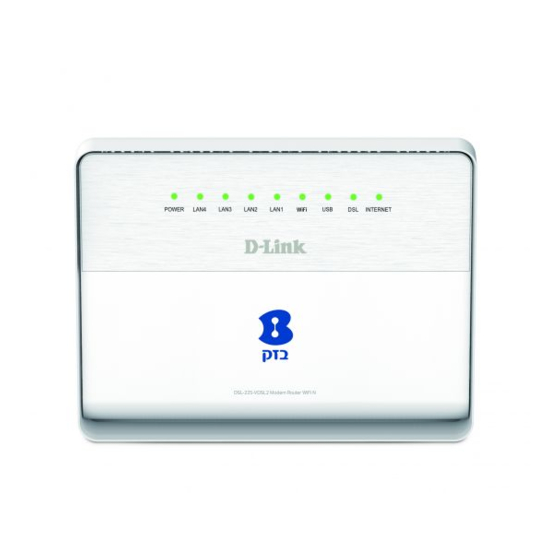
Table of Contents
Advertisement
Advertisement
Table of Contents

Summary of Contents for D-Link DSL-225
- Page 1 ANUAL DSL-225 11 VDSL2+ 4-P THERNET OUTER 1.00 ERSION...
-
Page 2: Table Of Contents
D-Link DSL-225 11N VDSL2 Router User Manual Table of Contents Parental Control ....................63 Table of Contents ....................2 Filtering Options ....................67 Product Overview ....................3 DNS......................... 76 Package Contents ....................3 Dynamic DNS ....................78 System Requirements ..................3 Network Tools .................... -
Page 3: Product Overview
D-Link DSL-225 11N VDSL2 Router User Manual Product Overview Package Contents This product should contain all of the below mentioned items within its packaging: One DSL 225 11N VDSL2+ Wireless Router One Power Adapter One Printed User Manual (in Hebrew) ... -
Page 4: Features
D-Link DSL-225 11N VDSL2 Router User Manual Features Faster Wireless Networking - The router provides up to 100Mbps* for the 2.4GHz band wireless connection with other 802.11n wireless clients. This capability allows users to participate in real-time activities online, such as video streaming, online gaming, and real-time audio. -
Page 5: Hardware Overview
D-Link DSL-225 11N VDSL2 Router User Manual Hardware Overview Front Panel Number Description Power - A steady green light indicates the unit is powered on. When the device is powered off this remains dark. During the Power-On Self-Test this light will be red. -
Page 6: Rear Panel
D-Link DSL-225 11N VDSL2 Router User Manual Rear Panel Number Description VDSL Port - Use the DSL cable to connect to your telephone line (RJ-11 port). Ethernet Ports - Use the Ethernet ports to connect the router to your Ethernet LAN or Ethernet devices. -
Page 7: Side Panel
D-Link DSL-225 11N VDSL2 Router User Manual Side Panel Number Description 2.4GHz Wireless On/Off Switch Button - Please press and hold the WiFi button for 3 seconds to turn on/turn off. USB Port - Use the USB port to connect your USB device. -
Page 8: Basic Installation
D-Link DSL-225 11N VDSL2 Router User Manual Basic Installation This section will walk you through the installation process. Placement of the router is very important. Do not place the router in an enclosed area such as a closet, cabinet, or in the attic or garage. - Page 9 D-Link DSL-225 11N VDSL2 Router User Manual Additional Software It may be necessary to install software on your computer that enables the computer to access the Internet. Additional software must be installed if you are using the device a simple bridge. For a bridged connection, the information needed to make and maintain the Internet connection is stored on another computer or gateway device, not in the router itself.
-
Page 10: Information You Will Need From Your Vdsl Service Provider
D-Link DSL-225 11N VDSL2 Router User Manual Information you will need from your VDSL service provider Username This is the Username used to log on to your VDSL service provider’s network. Your VDSL service provider uses this to identify your account. -
Page 11: Information You Will Need About This Router
D-Link DSL-225 11N VDSL2 Router User Manual Information you will need about this Router Username This is the username needed access the router’s web management interface. When you attempt to connect to the device through a web browser you will be prompted to enter this username. -
Page 12: Device Installation
D-Link DSL-225 11N VDSL2 Router User Manual Device Installation The router connects two separate physical interfaces, a VDSL (WAN) and an Ethernet (LAN) interface. Place the router in a location where it can be connected to the various devices as well as to a power source. The router should not be located where it will be exposed to moisture or excessive heat. Make sure the cables and power cord are placed safely out of the way so they do not create a tripping hazard. -
Page 13: Network Connections
D-Link DSL-225 11N VDSL2 Router User Manual Network Connections Connect VDSL Line Use the VDSL cable included with the router to connect it to a telephone wall socket or receptacle. Plug one end of the cable into the VDSL port (RJ-11 receptacle) on the rear panel of the router and insert the other end into the RJ-11 wall socket. -
Page 14: Getting Started
D-Link DSL-225 11N VDSL2 Router User Manual Getting Started This section will show you how to set up and configure your new D-Link router using the Web-based configuration utility. How to connect to the Web User Interface Connect to the Router To configure the WAN connection used by the router it is first necessary to communicate with the router through its management interface, which is HTML-based and can be accessed using a web browser. -
Page 15: Web User Interface Configuration
D-Link DSL-225 11N VDSL2 Router User Manual Web User Interface Configuration After successfully logging into the Web User Interface, the following page will be displayed. This page is divided into clickable components that make the configuration of this device easier and more understandable. -
Page 16: Setup Category
D-Link DSL-225 11N VDSL2 Router User Manual Setup Category The Setup category is designed to assist the user with essential configurations, concerning the initial setup of this product. The following pages can be found in the Setup category: Wan Service – On this page the user can configure services related to the WAN connectivity of this product. -
Page 17: Wan Service
D-Link DSL-225 11N VDSL2 Router User Manual WAN Service To access the WAN Service page, click on the Setup menu link, at the top, and then click on the WAN Services menu link, on the left. On this page the user can configure services related to the WAN connectivity of this product. - Page 18 D-Link DSL-225 11N VDSL2 Router User Manual ATM Interface Click the ATM Interface button to access the ATM Interface WAN Settings configuration page. After clicking the ATM Interface button, the DSL ATM Interface Configuration page will be available. In the ATM Interface Configuration section, here, we can view a list of existing interfaces configured.
- Page 19 D-Link DSL-225 11N VDSL2 Router User Manual After clicking the Add button, the ATM PVC Configuration page will be available. Enter the correct VPI and VCI values. These can also be changed if requested to do so by the Internet Service Provider (ISP).
- Page 20 D-Link DSL-225 11N VDSL2 Router User Manual After selecting CBR, the Peak Cell Rate field will be available. Enter the Peak Cell Rate value here. After selecting Non Realtime VBR, the Peak Cell Rate, Sustainable Cell Rate, and Maximum Burst Size fields will be available. Enter the Peak Cell Rate, Sustainable Cell Rate, and Maximum Burst Size values here.
- Page 21 D-Link DSL-225 11N VDSL2 Router User Manual PTM Interface Click the PTM Interface button to access the PTM Interface WAN Settings configuration page. After clicking the PTM Interface button, the DSL PTM Interface Configuration page will be available. Here you can view the Interface, DSL Latency, PTM Priority, Connection Mode, and IP QoS settings.
- Page 22 D-Link DSL-225 11N VDSL2 Router User Manual After clicking the Add button, the PTM Configuration page will be available. Select the DSL latency option here. Options to choose from are Path0 (Fast) and Path1 (Interleaved). Select the Select Scheduler for Queues of Equal Precedence as the Default Queue option here.
- Page 23 D-Link DSL-225 11N VDSL2 Router User Manual PPPoE WAN Click the PPPoE WAN button to access the PPPoE WAN Settings configuration page. After clicking the PPPoE WAN button, the following page will be available. In the Wide Area Network (WAN) Service Setup section, a list of configured PPPoE WAN interfaces will be displayed.
- Page 24 D-Link DSL-225 11N VDSL2 Router User Manual After clicking the Add button, the WAN Service Interface Configuration page is displayed. Web User Interface Configuration Page 24...
- Page 25 D-Link DSL-225 11N VDSL2 Router User Manual Select either ATM/PTM Auto Detected or ptm0/(0_1_1), or both. If you select neither, you will be prompted to select either one. Click Next to continue. Web User Interface Configuration Page 25...
- Page 26 D-Link DSL-225 11N VDSL2 Router User Manual After clicking the Next button, the following page will be displayed. Here we can configure the WAN Service Configuration. Select the WAN service type. Click IP over Ethernet or click Bridge. When you click IP over Ethernet, the Enter Service Description field changes to ipoe_0_1_1.
- Page 27 D-Link DSL-225 11N VDSL2 Router User Manual The PPP Username and Password Configuration window opens. The following parameters can be configured: PPP Username: Enter the username provided by your ISP PPP Password: Enter the password provided by your ISP PPPoE Service Name: Enter the PPPoE service name provided by your ISP...
- Page 28 D-Link DSL-225 11N VDSL2 Router User Manual Once you selected from the options above, click the Next button, the following page will be displayed. Here we can configure the interface’s parameters. In the Routing –Default Gateway section, select the Default Gateway Interface.
- Page 29 D-Link DSL-225 11N VDSL2 Router User Manual The DNS Server Configuration window appears. The option Select DNS Server Interface from available WAN interfaces is already selected. Select the Selected DNS Server Interfaces. Choose Use the following Static DNS IP address.
- Page 30 D-Link DSL-225 11N VDSL2 Router User Manual After clicking the Next button, the following page will be displayed. Here we can view a summary of the interface’s parameters. Click the Back button to return to the previous page. Click the Apply/Save button to accept the changes.
- Page 31 D-Link DSL-225 11N VDSL2 Router User Manual Other WAN Interface Click the Other WAN button to access the Other WAN Settings configuration page. Web User Interface Configuration Page 31...
- Page 32 D-Link DSL-225 11N VDSL2 Router User Manual After clicking the Other WAN button, the following page will be available. In the Wide Area Network (WAN) Service Setup section, a list of configured WAN interfaces will be displayed. Click the Add button to add a new interface.
-
Page 33: Wireless 2.4G
D-Link DSL-225 11N VDSL2 Router User Manual Wireless 2.4G To access the Wireless 2.4G page, click on the Setup menu link, at the top, and then click on the Wireless 2.4G menu link, on the left. On this page the user can configure services related to the Wireless 2.4GHz connectivity of this product. - Page 34 D-Link DSL-225 11N VDSL2 Router User Manual In this section we can configure the following parameters. Enable Wireless: Tick this option to enable the wireless feature on this router. Enable Wireless Hotspot 2.0: Check this option to enable wireless hotspot 2.0.
-
Page 35: Local Network
D-Link DSL-225 11N VDSL2 Router User Manual Local Network To access the Local Network page, click on the Setup menu link, at the top, and then click on the Local Network menu link, on the left. On this page the user can configure services related to the Local Area Network connectivity of this product. - Page 36 D-Link DSL-225 11N VDSL2 Router User Manual In this section we can configure the Local Area Network (LAN) parameters. IP Address: Enter the local IP address for this router here. This IP address is also used to connect to this device’s Web User Interface. Please note that after changing this IP address you’ll be forced to log into the...
-
Page 37: Ipv6 Autoconfig
D-Link DSL-225 11N VDSL2 Router User Manual IPv6 Autoconfig To access the IPv6 Autoconfig page, click on the Setup menu link, at the top, and then click on the IPv6 Autoconfig menu link, on the left. On this page the user can configure services related to the IPv6 connectivity of this product. - Page 38 D-Link DSL-225 11N VDSL2 Router User Manual Enable IPv6 LAN Applications. Enable DHCPv6 Server: Click the checkbox to enable the DHCPv6 Server. Enable RADVD: Click the checkbox to enable RADVD. Enable MLD Snooping: Click the checkbox to enable MLD Snooping. There are two options to choose from, Standard Mode and Blocking Mode.
-
Page 39: Time And Date
D-Link DSL-225 11N VDSL2 Router User Manual Time and Date To access the Time and Date page, click on the Setup menu link, at the top, and then click on the Time and Date menu link, on the left. On this page the user can configure services related to the time and date feature of this product. - Page 40 D-Link DSL-225 11N VDSL2 Router User Manual In this section we can select and configure the appropriate Time Zone Offset. In this section we can configure the following parameters. Time zone offset: Select the appropriate time zone offset here. Click the Apply/Save button to accept the changes made.
-
Page 41: Advanced Category
D-Link DSL-225 11N VDSL2 Router User Manual Advanced Category The Advanced category is designed to assist the user with more advanced configurations, concerning the other features found on this product. The following pages can be found in the Advanced category: ... - Page 42 D-Link DSL-225 11N VDSL2 Router User Manual Storage Service – On this page the user can configure services related to the Storage Services of this product. IP Tunnel – On this page the user can configure services related to IP Tunneling used on this product.
-
Page 43: Advanced Wireless 2.4G
D-Link DSL-225 11N VDSL2 Router User Manual Advanced Wireless 2.4G To access the Advanced Wireless 2.4G page, click on the Advanced menu link, at the top, and then click on the Advanced Wireless 2.4G menu link, on the left. On this page the user can configure advanced services related to the Wireless 2.4Ghz connectivity of this product. - Page 44 D-Link DSL-225 11N VDSL2 Router User Manual Advanced Settings Click the Advanced Settings button to access the Advanced Wireless Settings configuration page. After clicking the Advanced Settings button the following page is available. In this section we can configure the advanced wireless settings.
- Page 45 D-Link DSL-225 11N VDSL2 Router User Manual OBSS Co-Existence: Select the OBSS co-existence state here. Options to choose from are Enable and Disable. RX Chain Power Save: Select the RX chain power save state here. Options to choose from are Enable or Disable.
- Page 46 D-Link DSL-225 11N VDSL2 Router User Manual Wireless Mode: Select between Access Point and Wireless Ethernet from the drop- down menu URE Mode: Select On or Off STA Retry Time (sec): Select between Bridge (Range Extender) and Routed (Travel Router) Beamforming Transmission (BFR): By default this is greyed out and disabled.
- Page 47 D-Link DSL-225 11N VDSL2 Router User Manual In the next section we’ll discuss the Wireless MAC Filtering configurations. MAC Filtering Click the MAC Filtering button to access the Advanced Wireless MAC Filtering configuration page. After clicking the MAC Filtering button the following page is available.
- Page 48 D-Link DSL-225 11N VDSL2 Router User Manual In this section we can configure the Wireless MAC Filtering parameters. Select SSID: Select the appropriate SSID used here. MAC Restrict Mode: Select the MAC restrict mode used here. Options to choose from are Disabled, Allow, and Deny.
- Page 49 D-Link DSL-225 11N VDSL2 Router User Manual Security Settings Click the Advanced Settings button to access the Security Settings configuration page. After clicking the Security Settings button the following page is available. In the Manual Setup AP section, you can configure the following: Select SSID: Select the SSID from the drop-down list Network Authentication: Select the network authentication method.
- Page 50 D-Link DSL-225 11N VDSL2 Router User Manual Wireless Security Mode – Shared Wired Equivalent Privacy (WEP) is any entry level wireless security method that we can use to prevent unauthorized wireless access to this router. WEP is not a very secure option, but it is better than no wireless security.
- Page 51 D-Link DSL-225 11N VDSL2 Router User Manual Wireless Security Mode – 802.1X After selecting to use 802.1X network authentication and enabling the WEP encryption option as your wireless security mode, the following parameters will be available to configure: Protected Management Frames: Select to Disable, Capable, or Required.
- Page 52 D-Link DSL-225 11N VDSL2 Router User Manual Wireless Security Mode – WPA2 Wi-Fi Protected Access (WPA2) is the most advanced wireless security method that we can use to prevent unautherized wireless access to this router. WPA2-Enterprise requires the use of an external RADIUS server.
- Page 53 D-Link DSL-225 11N VDSL2 Router User Manual Wireless Security Mode – WPA2-PSK Wi-Fi Protected Access (WPA2) is the most advanced wireless security method that we can use to prevent unautherized wireless access to this router. WPA2 PSK does not require an authentication server.
- Page 54 D-Link DSL-225 11N VDSL2 Router User Manual Wireless Security Mode – Mixed WPA2/WPA Wi-Fi Protected Access (WPA) is a more advanced wireless security method that we can use to prevent unautherized wireless access to this router. Wi-Fi Protected Access (WPA2) is the most advanced wireless security method that we can use to prevent unautherized wireless access to this router. This option allows us to have both WPA and WPA2 available for client connectivity.
- Page 55 D-Link DSL-225 11N VDSL2 Router User Manual Wireless Security Mode – Mixed WPA2/WPA-PSK Wi-Fi Protected Access (WPA) is a more advanced wireless security method that we can use to prevent unautherized wireless access to this router. Wi-Fi Protected Access (WPA2) is the most advanced wireless security method that we can use to prevent unautherized wireless access to this router. This option allows us to have both WPA and WPA2 available for client connectivity.
- Page 56 D-Link DSL-225 11N VDSL2 Router User Manual In the next section we’ll discuss the Wireless Station Information configurations. Station Info Click the Advanced Settings button to access the Advanced Wireless Station Info configuration page. After clicking the Station Info button the following page is available.
- Page 57 D-Link DSL-225 11N VDSL2 Router User Manual In this section a list of wireless Authenticated Stations are displayed. Click the Refresh button to refresh the information in this table. Web User Interface Configuration Page 57...
-
Page 58: Port Forwarding
D-Link DSL-225 11N VDSL2 Router User Manual Port Forwarding To access the Port Forwarding page, click on the Advanced menu link, at the top, and then click on the Port Forwarding menu link, on the left. On this page the user can configure services related to the port forwarding feature of this product. - Page 59 D-Link DSL-225 11N VDSL2 Router User Manual In this section we can configure Port Forwarding rules. Use Interface: Select an existing interface from the list that will be associated with this rule. Select a Service: Select a service from the list. These pre-defined services will contain all the parameters needed to create a successful rule.
-
Page 60: Port Triggering
D-Link DSL-225 11N VDSL2 Router User Manual Port Triggering To access the Port Triggering page, click on the Advanced menu link, at the top, and then click on the Port Triggering menu link, on the left. On this page the user can configure services related to the port triggering feature of this product. - Page 61 D-Link DSL-225 11N VDSL2 Router User Manual In this section we can create a new port triggering rule. Use Interface: Select the interface that will be associated with this rule here. Select an application: Select an application from the list here. These pre-defined applications will contain all the parameters needed to create a successful rule.
-
Page 62: Dmz
D-Link DSL-225 11N VDSL2 Router User Manual To access the DMZ page, click on the Advanced menu link, at the top, and then click on the DMZ menu link, on the left. On this page the user can configure services related to the DMZ feature of this product. -
Page 63: Parental Control
D-Link DSL-225 11N VDSL2 Router User Manual Parental Control To access the Parental Control page, click on the Advanced menu link, at the top, and then click on the Parental Control menu link, on the left. On this page the user can configure services related to the parental control feature of this product. - Page 64 D-Link DSL-225 11N VDSL2 Router User Manual In this section a list of Time Restriction entries will be displayed. Click the Add button to add a new entry. Select the Remove option and click the Remove button to remove the specific entry.
- Page 65 D-Link DSL-225 11N VDSL2 Router User Manual In this section a list of Time Restriction entries will be displayed. Click the Add button to add a new entry. Select the Remove option and click the Remove button to remove the specific entry.
- Page 66 D-Link DSL-225 11N VDSL2 Router User Manual In this section a list of URL Filter entries will be displayed. Select to Exclude or Include these rules from the URL List Type. Click the Add button to add a new entry.
-
Page 67: Filtering Options
D-Link DSL-225 11N VDSL2 Router User Manual Filtering Options To access the Filtering Options page, click on the Advanced menu link, at the top, and then click on the Filtering Options menu link, on the left. On this page the user can configure services related to the port triggering feature of this product. - Page 68 D-Link DSL-225 11N VDSL2 Router User Manual After clicking the Inbound IP Filtering button the following page is available. In this section a list of Inbound IP filtering rules will be displayed. Click the Add button to add a new rule.
- Page 69 D-Link DSL-225 11N VDSL2 Router User Manual In this section we can create a new Inbound Filtering rule. Filter Name: Enter the Inbound filtering rule name here. IP Version: Select the IP version from the list. Options to choose from are IPv4 and IPv6.
- Page 70 D-Link DSL-225 11N VDSL2 Router User Manual Outbound IP Filtering Click the Outbound IP Filtering button to access the Outbound IP Filtering rule configuration page. After clicking the Outbound IP Filtering button the following page is available. Web User Interface Configuration...
- Page 71 D-Link DSL-225 11N VDSL2 Router User Manual In this section a list of Outbound IP filtering rules will be displayed. Click the Add button to add a new rule. Select the Remove option and click the Remove button to remove the specific rule.
- Page 72 D-Link DSL-225 11N VDSL2 Router User Manual Bridge Filtering Click the Bridge Filtering button to access the Bridge Filtering rule configuration page. After clicking the Bridge Filtering button the following page is available. MAC Filtering is only effective in Bridge mode.
- Page 73 D-Link DSL-225 11N VDSL2 Router User Manual In this section we will find the current Policy status as well the option to change this option. Select the Change tick box and click the Change Policy button, to change the Bridge MAC filtering policy.
- Page 74 D-Link DSL-225 11N VDSL2 Router User Manual After clicking the Add button, the following page will be available. Web User Interface Configuration Page 74...
- Page 75 D-Link DSL-225 11N VDSL2 Router User Manual In this section we can configure the MAC filtering rule. Parameters available for configuration are: Protocol Type: Select the protocol type option that will be associated with this rule. Options to choose from are PPPoE, IPv4, IPv6, IPX, and IGMP.
-
Page 76: Dns
D-Link DSL-225 11N VDSL2 Router User Manual To access the DNS page, click on the Advanced menu link, at the top, and then click on the DNS menu link, on the left. On this page the user can configure services related to the DNS feature of this product. - Page 77 D-Link DSL-225 11N VDSL2 Router User Manual In this section we can configure the DNS Server Configuration. Obtain DNS info from a WAN interface: Select this option to obtain DNS information from the WAN interface. Selected DNS Server Interfaces: Select the DNS Server Interface from the available list in the left-hand column.
-
Page 78: Dynamic Dns
D-Link DSL-225 11N VDSL2 Router User Manual Dynamic DNS To access the Dynamic DNS page, click on the Advanced menu link, at the top, and then click on the Dynamic DNS menu link, on the left. On this page the user can configure services related to the Dynamic DNS feature of this product. - Page 79 D-Link DSL-225 11N VDSL2 Router User Manual After clicking the Add button, the following page is available. In this section we can create a Dynamic DNS entry. D-DNS provider: Select a Dynamic DNS provider from the list here. Options to choose from are DynDNS.org and TZO.
-
Page 80: Network Tools
D-Link DSL-225 11N VDSL2 Router User Manual Network Tools To access the Network Tools page, click on the Advanced menu link, at the top, and then click on the Network Tools menu link, on the left. On this page the user can configure services related to the Network Tools available on this product. - Page 81 D-Link DSL-225 11N VDSL2 Router User Manual Queue Management Click the Quality of Service button to access the Queue Management configuration page. After clicking the Quality of Service button the following page is available. Web User Interface Configuration Page 81...
- Page 82 D-Link DSL-225 11N VDSL2 Router User Manual In this section we can configure the Queue Management configuration. Enable QoS: Select this option to enable the QoS queue management feature. Select Default DSCP Mark: Select the default DSCP mark option here.
- Page 83 D-Link DSL-225 11N VDSL2 Router User Manual After clicking the Queue Config button the following page is available. Web User Interface Configuration Page 83...
- Page 84 D-Link DSL-225 11N VDSL2 Router User Manual In this section a list of QoS queue configurations will be displayed. Click the Add button to add a new entry. Click the Enable button to enable an entry. Select the Remove option and click the Remove button to remove the specific entry.
- Page 85 D-Link DSL-225 11N VDSL2 Router User Manual After clicking the Add button, the following page is available. In this section we can create a QoS queue configuration entry. Name: Enter the QoS queue configuration entry name here. Enable: Select this option to enable or disable this entry. Options to choose from are Enable or Disable.
- Page 86 D-Link DSL-225 11N VDSL2 Router User Manual After selecting an ATM interface, the following parameters will be available. Scheduler Algorithm: Select the queue schedule method used here. Options to choose from are Weighted Round Robin and Weighted Fair Queuing. Queue Weight: Enter the queue weight value used here.
- Page 87 D-Link DSL-225 11N VDSL2 Router User Manual Quality of Service Classification Click the Qos Classification button to access the Quality of Service configuration page. After clicking the Qos Classification button the following page is available. Web User Interface Configuration Page 87...
- Page 88 D-Link DSL-225 11N VDSL2 Router User Manual In this section a list of QoS classification entries will be displayed. Click the Add button to add a new entry. Select the Remove option and click the Remove button to remove the specific entry.
- Page 89 D-Link DSL-225 11N VDSL2 Router User Manual In this section we can specify the classification criteria for the QoS classification entry here. Make the appropriate modifications here. Click the Apply/Save button to accept the changes made. Click the Cancel button to discard the changes made and return to the main page.
- Page 90 D-Link DSL-225 11N VDSL2 Router User Manual UPnP Click the UPnP button to access the UPnP configuration page. After clicking the UPnP button the following page is available. In this section we can Enable the UPnP protocol option by selecting this option or Disable the UPnP protocol by leaving this option blank.
- Page 91 D-Link DSL-225 11N VDSL2 Router User Manual DSL Settings Click the DSL Settings button to access the DSL Settings configuration page. After clicking the DSL Settings button the following page is available. Web User Interface Configuration Page 91...
- Page 92 D-Link DSL-225 11N VDSL2 Router User Manual In this section we can configure the DSL settings for this router. Select the modulation below: To enable the DSL modulation type, tick the checkbox next to it. To disable the DSL modulation type, leave the checkbox next to it empty.
- Page 93 D-Link DSL-225 11N VDSL2 Router User Manual After clicking the Advanced Settings button the following page is available. In this section we can configure the VDSL tone settings. Only one option can be selected. Options to choose from are Normal, Reverb, Medley, No retrain, and L3.
- Page 94 D-Link DSL-225 11N VDSL2 Router User Manual After clicking the Tone Selection button the following page is available. Here we can select the tone manually. Options to choose from are Upstream Tones and Downstream Tones. Web User Interface Configuration Page 94...
- Page 95 D-Link DSL-225 11N VDSL2 Router User Manual IGMP Click the IGMP button to access the IGMP configuration page. After clicking the IGMP button the following page is available. Web User Interface Configuration Page 95...
- Page 96 D-Link DSL-225 11N VDSL2 Router User Manual In this section we can modify the IGMP Configuration. Multicast Precedence: Select to enable or disable the multicast precedence feature here. Selecting a lower value assigns a higher priority. Default Version: Enter the default IGMP version number here.
- Page 97 D-Link DSL-225 11N VDSL2 Router User Manual In this section we can modify the MLD Configuration. Default Version: Enter the default MLD version number here. Query Interval: Enter the query interval value here. Query Response Interval: Enter the query response interval value here.
-
Page 98: Routing
D-Link DSL-225 11N VDSL2 Router User Manual Routing To access the Routing page, click on the Advanced menu link, at the top, and then click on the Routing menu link, on the left. On this page the user can configure services related to the Routing feature of this product. - Page 99 D-Link DSL-225 11N VDSL2 Router User Manual Static Route Click the Static Route button to access the Static Routing configuration page. After clicking the Static Route button the following page is available. In this section a list of static route entries will be displayed.
- Page 100 D-Link DSL-225 11N VDSL2 Router User Manual After clicking the Add button, the following page is available. In this section we can create a Static Route entry. IP Version: Select the IP version used here. Options to choose from are IPv4 and IPv6.
- Page 101 D-Link DSL-225 11N VDSL2 Router User Manual In this section a list of static route entries will be displayed. Click the Add button to add a new entry. Select the Remove option and click the Remove button to remove the specific entry.
- Page 102 D-Link DSL-225 11N VDSL2 Router User Manual Default Gateway Click the Default Gateway button to access the Default Gateway configuration page. After clicking the Default Gateway button the following page is available. Web User Interface Configuration Page 102...
- Page 103 D-Link DSL-225 11N VDSL2 Router User Manual In this section we can select the default gateway interface for this router. Selected WAN Interface: Select the IPv4 WAN interface that will be used here. Selected Default Gateway Interfaces: Select the IPv6 WAN interface that will be used here.
- Page 104 D-Link DSL-225 11N VDSL2 Router User Manual After clicking the RIP button the following page is available. In this section we can configure the default gateway parameters for this router. Version: Select the RIP version number here. Options to choose from are 1, 2, and Both.
-
Page 105: Dlna
D-Link DSL-225 11N VDSL2 Router User Manual DLNA To access the DLNA page, click on the Advanced menu link, at the top, and then click on the DLNA menu link, on the left. On this page the user can configure services related to the Digital Living Network Alliance (DLNA) feature of this product. -
Page 106: Storage Service
D-Link DSL-225 11N VDSL2 Router User Manual Storage Service To access the Storage page, click on the Advanced menu link, at the top, and then click on the Storage Service menu link, on the left. On this page the user can view information related to the Storage Service feature of this product. -
Page 107: Ip Tunnel
D-Link DSL-225 11N VDSL2 Router User Manual IP Tunnel To access the IP Tunnel page, click on the Advanced menu link, at the top, and then click on the IP Tunnel menu link, on the left. On this page the user can configure services related to IP Tunneling used on this product. - Page 108 D-Link DSL-225 11N VDSL2 Router User Manual After clicking the IPv6inIPv4 button, the following page will be available. In this section a list of entries will be displayed. Click the Add button to add a new entry. Select the Remove option and click the Remove button to remove the specific entry...
- Page 109 D-Link DSL-225 11N VDSL2 Router User Manual After clicking the Add button, the following page will be available. Web User Interface Configuration Page 109...
- Page 110 D-Link DSL-225 11N VDSL2 Router User Manual In this section, the following parameters can be configured: Tunnel Name: Enter the tunnel name here. Mechanism: Select the tunnel mechanism option here. 6RD is the only option available. Associated WAN Interface: Select the WAN interface that will be associated with this entry here.
- Page 111 D-Link DSL-225 11N VDSL2 Router User Manual After click the IPv4inIPv6 button, the following page will be available. In this section a list of entries will be displayed. Click the Add button to add a new entry. Select the Remove option and click the Remove button to remove the specific entry...
- Page 112 D-Link DSL-225 11N VDSL2 Router User Manual After click the Add button, the following page will be available. In this section, the following parameters can be configured: Tunnel Name: Enter the tunnel name here. Mechanism: Select the mechanism option here. DS-Lite is the only option available.
-
Page 113: Print Server
D-Link DSL-225 11N VDSL2 Router User Manual Print Server To access the Print Server page, click on the Advanced menu link, at the top, and then click on the Print Server menu link, on the left. On this page the user can configure services related to the print server on this product. -
Page 114: Samba
D-Link DSL-225 11N VDSL2 Router User Manual Samba To access the Samba page, click on the Advanced menu link, at the top, and then click on the Samba menu link, on the left. On this page the user can configure services related to the Samba connectivity of this product. -
Page 115: Maintenance Category
D-Link DSL-225 11N VDSL2 Router User Manual Maintenance Category The Maintenance category is designed to assist the user with maintenance configurations for this product. The following pages can be found in the Maintenance category: System – On this page the user can perform maintenance concerning the System. -
Page 116: System
D-Link DSL-225 11N VDSL2 Router User Manual System To access the System page, click on the Maintenance menu link, at the top, and then click on the System menu link, on the left. On this page the user can perform maintenance concerning the System. Services available for configuration are Backup and Restore Settings, Restore to Factory Default Settings, and a System Reboot. - Page 117 D-Link DSL-225 11N VDSL2 Router User Manual In this section we can restore the configuration backup from a saved file. To load a previously saved configuration file, click the Browse button and locate the file on your computer. Click the Update Settings button to load the settings from your local hard drive.
-
Page 118: Firmware Update
On this page the user can update the running firmware for this product. From time to time a software update will be available for this product. Keep an eye on the D-Link website for possible software updates that might be available in the future. -
Page 119: Access Control
D-Link DSL-225 11N VDSL2 Router User Manual Access Control To access the Access Control page, click on the Maintenance menu link, at the top, and then click on the Access Control menu link, on the left. On this page the user can configure the login username and password for the web user interface of this product. - Page 120 D-Link DSL-225 11N VDSL2 Router User Manual After clicking the Password button the following page is available. In this section we can configure the access control account information. Username: Enter the new login username for this router here. The default username is Admin.
- Page 121 D-Link DSL-225 11N VDSL2 Router User Manual Remote Management Click the Remote management button to access the Remote Management configuration page. After clicking the Remote management button the following page is available. Web User Interface Configuration Page 121...
- Page 122 D-Link DSL-225 11N VDSL2 Router User Manual In this section we can configure the following information: Service: In this column a list of service is be displayed that can be enabled or remote access. LAN: Tick the Enable option to enable the related service on the LAN interface.
-
Page 123: Diagnostics
D-Link DSL-225 11N VDSL2 Router User Manual Diagnostics To access the Diagnostics page, click on the Maintenance menu link, at the top, and then click on the Diagnostics menu link, on the left. On this page the user can run a diagnostics test that includes testing the Ethernet, USB, Wireless, and DSL Connection of this product. - Page 124 D-Link DSL-225 11N VDSL2 Router User Manual In this section diagnostic tests are performed to test the connection to the DSL Service Provider. This test will include testing the xDSL Synchronization. If a connection does not pass the test, a Help link is available for a more detailed description about the connection test and the possible solutions that can be performed to solve the problem.
-
Page 125: System Log
D-Link DSL-225 11N VDSL2 Router User Manual System Log To access the System Log page, click on the Maintenance menu link, at the top, and then click on the System Log menu link, on the left. On this page the user can view and configure the System Log used by this product. - Page 126 D-Link DSL-225 11N VDSL2 Router User Manual After clicking the View System Log button, the following page is available. Web User Interface Configuration Page 126...
- Page 127 D-Link DSL-225 11N VDSL2 Router User Manual In this section a list of system log entries will be displayed. Click the Refresh button to refresh the information in this table. Click the Back button to return to the previous page.
- Page 128 D-Link DSL-225 11N VDSL2 Router User Manual After clicking the Configure System Log button, the following page is available. In this section we can configure the System Log parameters for this router. Log: Select the log state here. Options to choose from are Disable and Enable.
-
Page 129: Status Category
D-Link DSL-225 11N VDSL2 Router User Manual Status Category The Status category is designed to assist the user with information display pages, concerning the configuration and behavior of this product. The following pages can be found in the Status category: ... -
Page 130: Device Info
D-Link DSL-225 11N VDSL2 Router User Manual Device Info To access the Device Info page, click on the Status menu link, at the top, and then click on the Device Info menu link, on the left. On this page the user can view System and Internet information. - Page 131 D-Link DSL-225 11N VDSL2 Router User Manual In this section we can view System Information. In this section we can view Internet Information. Web User Interface Configuration Page 131...
-
Page 132: Dhcp Clients
D-Link DSL-225 11N VDSL2 Router User Manual DHCP Clients To access the DHCP Clients page, click on the Status menu link, at the top, and then click on the DHCP Clients menu link, on the left. On the page the user can view a list of DHCP clients that are currently connected to this product. -
Page 133: Statistics
D-Link DSL-225 11N VDSL2 Router User Manual Statistics To access the Statistics page, click on the Status menu link, at the top, and then click on the Statistics menu link, on the left. On this page the user can view statistical information about various interfaces used by this product. - Page 134 D-Link DSL-225 11N VDSL2 Router User Manual Click the LAN button to access the Local Network and Wireless Statistics page. After clicking the LAN button, the following page is available. Web User Interface Configuration Page 134...
- Page 135 D-Link DSL-225 11N VDSL2 Router User Manual In this section we can view Local Network and Wireless Statistics. Click the Reset Statistics button to reset the information in this section. Web User Interface Configuration Page 135...
- Page 136 D-Link DSL-225 11N VDSL2 Router User Manual WAN Service Click the WAN Service button to access the WAN Statistics page. After clicking the WAN Service button, the following page is available. Web User Interface Configuration Page 136...
- Page 137 D-Link DSL-225 11N VDSL2 Router User Manual In this section we can view WAN Statistics. Click the Reset Statistics button to reset the information in this section. Click the xTM button to access the xTM Statistics page. After clicking the xTM button, the following page is available.
- Page 138 D-Link DSL-225 11N VDSL2 Router User Manual In this section we can view xTM Inteface Statistics. Click the Reset button to reset the information in this section. xDSL Click the xDSL button to access the xDSL Statistics page. After clicking the xDSL button, the following page is available.
- Page 139 D-Link DSL-225 11N VDSL2 Router User Manual In this section we can view xDSL Statistics. Click the xDSL BER Test button to initiate the ADSL BER Test. Click the Reset Statistics button to reset the information in this section. Web User Interface Configuration...
- Page 140 D-Link DSL-225 11N VDSL2 Router User Manual After clicking the xDSL BER Test button, the following page is available. In this section we can initiate the ADSL BER Test. Tested Time: Select the testing time value here. Options to choose from are 1, 5, 10, 20, 60, 120, 180, 240, 300, and 360 seconds.
- Page 141 D-Link DSL-225 11N VDSL2 Router User Manual After the completion of the test, the ADSL BER Test Result will be displayed. Click the Close button to close the window. Web User Interface Configuration Page 141...
-
Page 142: Route Info
D-Link DSL-225 11N VDSL2 Router User Manual Route Info To access the Route Info page, click on the Status menu link, at the top, and then click on the Route Info menu link, on the left. On this page the user can view information about routes used by this product. -
Page 143: Wan Info
D-Link DSL-225 11N VDSL2 Router User Manual WAN Info To access the WAN Info page, click on the Status menu link, at the top, and then click on the WAN Info menu link, on the left. On this page the user can view information about WAN interfaces used by this product. -
Page 144: Arp Info
D-Link DSL-225 11N VDSL2 Router User Manual ARP Info To access the ARP Info page, click on the Status menu link, at the top, and then click on the ARP Info menu link, on the left. On this page the user can view information about ARP interfaces used by this product. -
Page 145: Help Category
D-Link DSL-225 11N VDSL2 Router User Manual Help Category The Help category is designed to assist the user with helpful information about every topic found on the web user interface of this product. The following pages can be found in the Help category: ... -
Page 146: Knowledge Base
D-Link DSL-225 11N VDSL2 Router User Manual Knowledge Base Networking Basics Check your IP address After you installed your new network or wireless adapter, by default, the TCP/IP settings should be set to obtain an IP address automatically from a DHCP server. By default the DHCP server option on your router is enabled. - Page 147 D-Link DSL-225 11N VDSL2 Router User Manual Statically Assign an IP address If you are not using a DHCP capable gateway/router, or you need to assign a static IP address, please follow the steps below: Click on the Windows Start button and navigate to the Control Panel >...
-
Page 148: Wireless Basics
D-Link DSL-225 11N VDSL2 Router User Manual Wireless Basics Wireless products are based on industry standards to provide easy-to-use and compatible high-speed wireless connectivity within your home, business or public access wireless networks. Strictly adhering to the IEEE standard, the wireless family of products will allow you to securely access the data you want, when and where you want it. - Page 149 D-Link DSL-225 11N VDSL2 Router User Manual Who uses wireless? Wireless technology has become so popular in recent years that almost everyone is using it, whether it’s for home, office, business, we have a wireless solution for it. Home ...
-
Page 150: Wireless Modes
D-Link DSL-225 11N VDSL2 Router User Manual Eliminate Interference Place home appliances such as cordless telephones, microwaves, and televisions as far away as possible from the router/access point. This would significantly reduce any interference that the appliances might cause since they operate on same frequency. - Page 151 D-Link DSL-225 11N VDSL2 Router User Manual WPA/WPA2 incorporates user authentication through the Extensible Authentication Protocol (EAP). EAP is built on a more secure public key encryption system to ensure that only authorized network users can access the network. Knowledge Base...
-
Page 152: Frequently Asked Questions
D-Link DSL-225 11N VDSL2 Router User Manual Frequently Asked Questions What can I do if my Router is not working correctly? There are a few quick steps you can take to try and resolve any issues: Check that all the cables are firmly connected at both ends. -
Page 153: Technical Specifications
D-Link DSL-225 11N VDSL2 Router User Manual Technical Specifications Hardware Specifications VDSL2+ Standards LAN Interface: Four 10/100Mbps LAN ports ITU G.992.5 Annex A/L/M DSL Interface: One RJ11 Internet port Wireless Interface (2.4Ghz): IEEE 802.11b/g/n VDSL Data Transfer Rate USB Interface: Complaint USB 2.0... - Page 154 D-Link DSL-225 11N VDSL2 Router User Manual Certifications Dimensions & Weight 195 x 123 x 34 mm (7.68 x 4.84 x 1.34 in) (Length x Width x Height) 314.97 grams (0.694 lbs) Technical Specifications Page 154...















